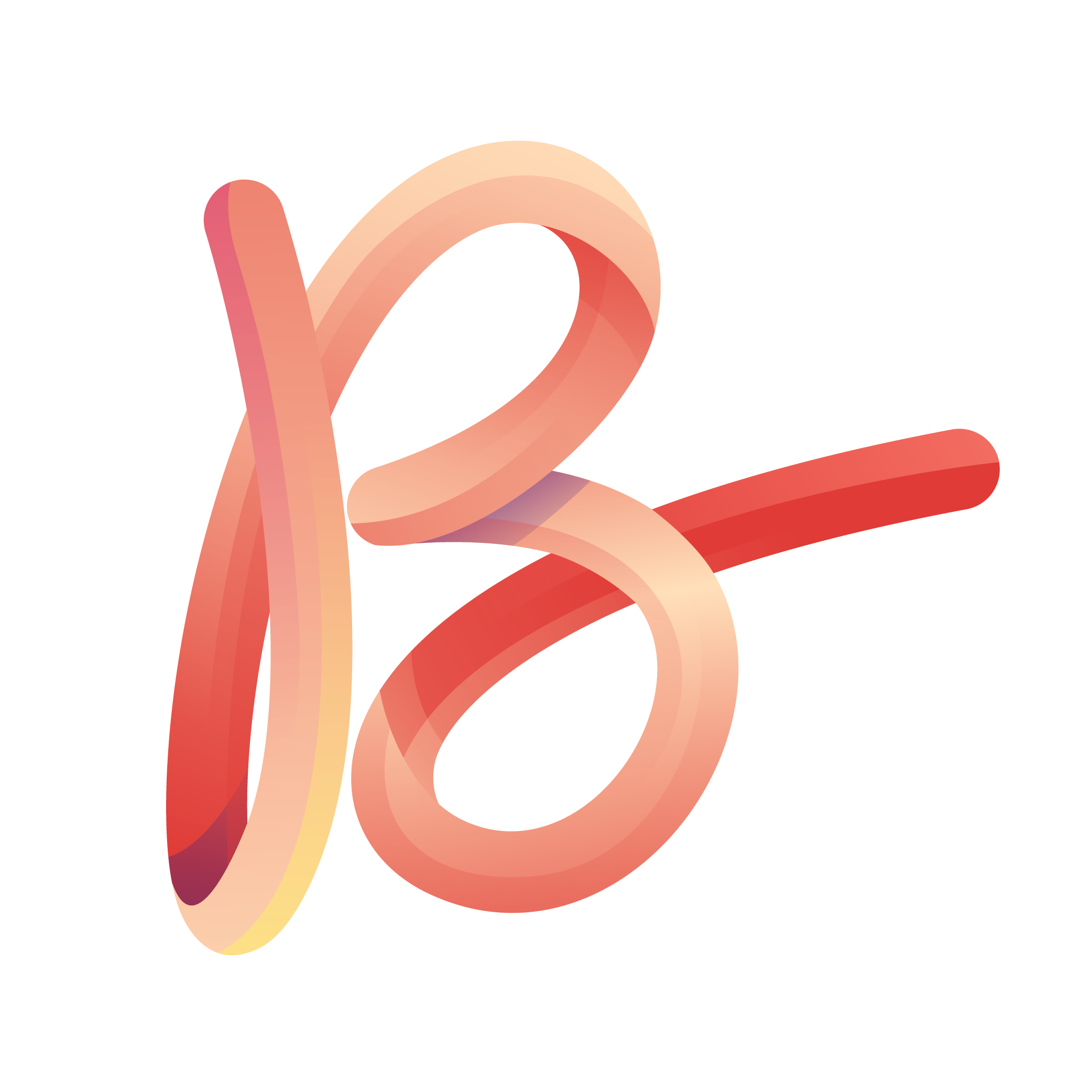Figma has emerged as a powerful tool for designers, striking a delicate balance between complexity and usability. This article delves into how Figma manages to offer advanced design features while maintaining an intuitive user experience. We’ll explore the ways in which Figma optimizes design workflows, enhances collaboration, and streamlines the transition from design to code, offering insights into the benefits and limitations of this innovative design platform.
Key Takeaways
- Figma’s cloud-based platform excels in real-time collaboration and interactive prototyping, setting it apart from traditional design tools.
- The tool simplifies the design-to-code transition with features like responsive design capabilities and direct export to React code, reducing manual coding efforts.
- While Figma enhances usability with an intuitive interface and streamlined workflows, it may fall short in handling advanced animations and requires manual refinements for complex designs.
Striking the Balance: Figma’s Approach to Design Complexity

Responsive and Interactive Design Features
Figma’s platform excels in creating designs that are not only visually appealing but also highly functional across a multitude of devices. Responsive design is a cornerstone of this approach, ensuring that interfaces adapt to different screen sizes, from mobile phones to desktop monitors. This adaptability is crucial for maintaining a seamless user experience and enhancing accessibility.
The use of Figma’s layout grids and constraints allows designers to construct flexible designs that respond to varying device requirements. By employing techniques such as responsive grids and adaptive images, Figma facilitates the creation of designs that look great and function well on any device.
User interactions are also a key aspect of Figma’s responsive capabilities. Designers can integrate interactive elements like hover effects and transitions without the need for extensive coding knowledge. This empowers teams to prototype and test designs that are both interactive and responsive, streamlining the design process and delivering a more engaging user experience.
Seamless Design-to-Code Export Functionality
Figma’s seamless design-to-code export functionality is a game-changer for designers and developers alike. The ability to export designs directly into usable code streamlines the transition from design to development, ensuring a smoother workflow. This feature not only saves time but also maintains the integrity of the original design during the handoff.
Figma’s export options cater to a variety of needs, allowing for both high-fidelity prototypes and production-ready assets. The process is intuitive, with plugins like QuestAI and LOCOFY offering additional capabilities.
While the benefits are substantial, it’s important to note that the exported code may require further optimization, especially for more complex projects. Designers new to interactive design principles might also face a learning curve. However, the overall impact on efficiency and collaboration is undeniable.
Here’s a quick rundown of the steps involved in exporting your design:
- Complete your design in Figma, ensuring all elements are finalized.
- Choose the appropriate plugin or export option based on your project’s needs.
- Utilize Figma’s commenting and collaboration features to refine your design.
- Export your assets and design files in the desired formats for development.
Advanced Interactions Without Coding
Figma empowers designers to create advanced interactions without the need for coding, bridging the gap between design and functionality. This feature is a game-changer for those who want to prototype complex user experiences quickly and efficiently.
- Microinteractions: Enhance the user experience with subtle animations, like a heart animation for "likes" or smooth transitions for cart additions.
- Feedback: Provide instant, visual feedback such as loading spinners or success messages to communicate with users effectively.
- Error Handling: Offer clear, actionable error messages to guide users when things don’t go as planned.
By enabling designers to incorporate these interactive elements directly into their prototypes, Figma ensures that the final product is not only visually appealing but also highly functional and user-friendly.
Accessibility is also a key consideration, with features like color contrast for readability and keyboard navigation ensuring that designs are inclusive. Swipe gestures and feedback sounds can be added to further refine the user experience, making it more intuitive and engaging.
Pros and Cons of Figma’s Usability
Figma has emerged as a highly recommended tool for UX/UI design, largely due to its collaborative features and versatility. The platform allows designers to create responsive and interactive designs with ease, and its direct integration with development workflows streamlines the design-to-code handoff.
Pros:
- Intuitive interface with minimal learning curve
- Facilitates real-feel prototyping
- Streamlines asset management and developer handoff
- Enhances collaboration and understanding through interactive prototypes
Cons:
- Limited support for advanced animations and transitions
- Some intricate design nuances may require manual refinements
Figma’s ability to export designs into React code and offer advanced interactions without coding makes it a powerful ally for designers and developers alike. However, the balance between complexity and usability is not without its trade-offs, as certain advanced features may not be as robust as some users require.
Optimizing Design Workflows with Figma

The Design Phase: Aesthetics, Experience, and Interactivity
In the design phase, Figma serves as a powerful ally for designers who aim to blend aesthetics with user experience and interactivity. This phase is critical as it sets the foundation for how users will interact with the final product. Designers focus on creating user interfaces that are not only visually appealing but also intuitive and engaging.
The design system myth that aesthetics are stifled is just that—a myth. In reality, design systems provide a framework that enhances creativity while ensuring consistency.
Figma’s tools enable designers to infuse interactivity into their designs, allowing for a more dynamic user experience. Prototyping features, for instance, let designers simulate user interactions with clickable prototypes, which are essential for testing and refining the user interface.
Feedback is a cornerstone of the design phase. Utilizing Figma’s collaboration features, designers can easily share their work with stakeholders and incorporate feedback, ensuring the design evolves to meet user needs and expectations.
Layer Optimization for Clear Conversion
In the realm of digital design, layer optimization is crucial for ensuring that designs are not only aesthetically pleasing but also primed for conversion. Figma’s tools facilitate a streamlined process where designers can organize layers effectively, leading to a more intuitive user interface that guides users towards the desired action.
Effective layer management in Figma involves a few key practices:
- Ensuring clarity by keeping layers well-named and grouped according to their function.
- Utilizing color coding and consistent labeling to enhance the findability of layers.
- Implementing a hierarchy that reflects the design’s structure, making it easier for developers to understand and convert the design into code.
By focusing on these practices, designers can create a conversion-friendly interface that resonates with users and simplifies the developer’s job during the handoff.
While Figma excels at providing a platform for design clarity and conversion readiness, it’s important to recognize the potential need for code optimization post-export, especially for complex projects. This is a small trade-off for the efficiency gained during the design phase.
Streamlining the Design Handoff Process
After the design phase, Figma streamlines the handoff process to ensure a smooth transition from design to development. This involves sharing a well-documented Figma file with developers, which includes detailed annotations of interactive elements and design specifics. The goal is to provide developers with all the necessary information to implement the design without ambiguity.
To facilitate this, Figma offers robust commenting and collaboration features. These tools allow for ongoing communication between designers and developers, making it possible to iterate on the design until it perfectly aligns with the project’s requirements. Once the design is finalized, assets and files can be exported in formats that are ready for development or presentation.
- Best Practices for Efficient Design Workflows:
- Maintain organized layers with consistent naming conventions.
- Utilize shared libraries for common elements.
- Leverage version history to track changes.
- Collaborate effectively using Figma’s real-time tools.
- Implement design systems for consistency and reusability.
By optimizing workflows and minimizing user inputs, Figma enhances efficiency and creates a more enjoyable user experience.
Responsive Design and Prototyping Tools
Figma’s prototyping tools are a game-changer for designers aiming to create responsive designs that adapt seamlessly across different devices. With features like layout grids and constraints, Figma enables the creation of flexible designs that maintain consistency and usability, no matter the screen size.
Interactive elements such as hover effects and transitions can be added to prototypes, enhancing the user experience and bringing designs to life. This interactivity is crucial for testing design concepts and ensuring they meet user expectations before moving into development.
The ability to share prototypes through live URLs facilitates immediate feedback and user testing, which is essential for iterative design improvements. Figma’s integration with other tools and platforms, like Anima, allows for real-time syncing and translates code components into Figma elements, streamlining the design-to-code process.
Figma’s prototyping tools not only optimize the design workflow but also bridge the gap between design and engineering, producing developer-friendly code and reducing the time from concept to production.
Streamline your creative process and enhance your design capabilities with Figma, the ultimate tool for optimizing design workflows. Discover how to transform your digital presence with designs that resonate and drive success. Ready to elevate your brand? Visit our website to explore our portfolio and learn more about our comprehensive design services. Let’s create something extraordinary together!
Conclusion
Throughout this article, we’ve explored how Figma masterfully balances complexity with usability, offering a suite of features that cater to both novice and experienced designers. From its intuitive interface to its advanced prototyping capabilities, Figma stands out as a tool that streamlines the design-to-code workflow while fostering collaboration. While it may have limitations in handling advanced animations and may require manual refinements for intricate designs, its benefits, such as real-time collaboration and interactive design previews, significantly enhance the design and development process. Figma’s commitment to improving user experience and productivity is evident, making it a go-to resource for individuals and teams looking to bring their creative visions to life with efficiency and precision.
Frequently Asked Questions
What makes Figma different from other design tools?
Figma stands out for its cloud-based, real-time collaboration, allowing multiple users to work simultaneously on the same project. Its cross-platform accessibility and robust prototyping capabilities also set it apart from traditional design tools.
Can I use Figma for individual projects, or is it mainly for teams?
Figma is versatile and can be used for both individual projects and team collaborations. Its features cater to a wide range of design needs, making it a suitable choice for solo designers as well as larger groups.
Does Figma’s design-to-code export feature support advanced animations and transitions?
While Figma facilitates the creation of interactive prototypes with basic interactions like hover effects, transitions, and animations, it may not support more advanced animations or transitions. Developers might need to manually refine the code to achieve intricate design nuances.